By
Guest Stealthknight
in Playstation
-
Featured Products
-

Spec Ops Premium Experience Subscription With 14 Day Free Trial
From $3.00/monthFree for first 2 weeks(0)
-
-
Topics
-
Latest Videos
-
0XBox - HUMANITY Xbox Release Date Trailer | Xbox Series X|S, Xbox One, PC
By: Commander Fury · 04/29/2024 · 0 views -
0PlayStation - Astor: Blade of the Monolith - Release Date Trailer | PS5 & PS4 Games
By: Commander Fury · 04/29/2024 · 0 views -
0PlayStation - Tails of Iron 2 - Gameplay Reveal Trailer | PS5 & PS4 Games
By: Commander Fury · 04/29/2024 · 0 views -
0PlayStation - Lost Records: Bloom & Rage - Lo-fi Summer Trailer | PS5 Games
By: Commander Fury · 04/29/2024 · 0 views








Recommended Posts
Join the conversation
You can post now and register later. If you have an account, sign in now to post with your account.